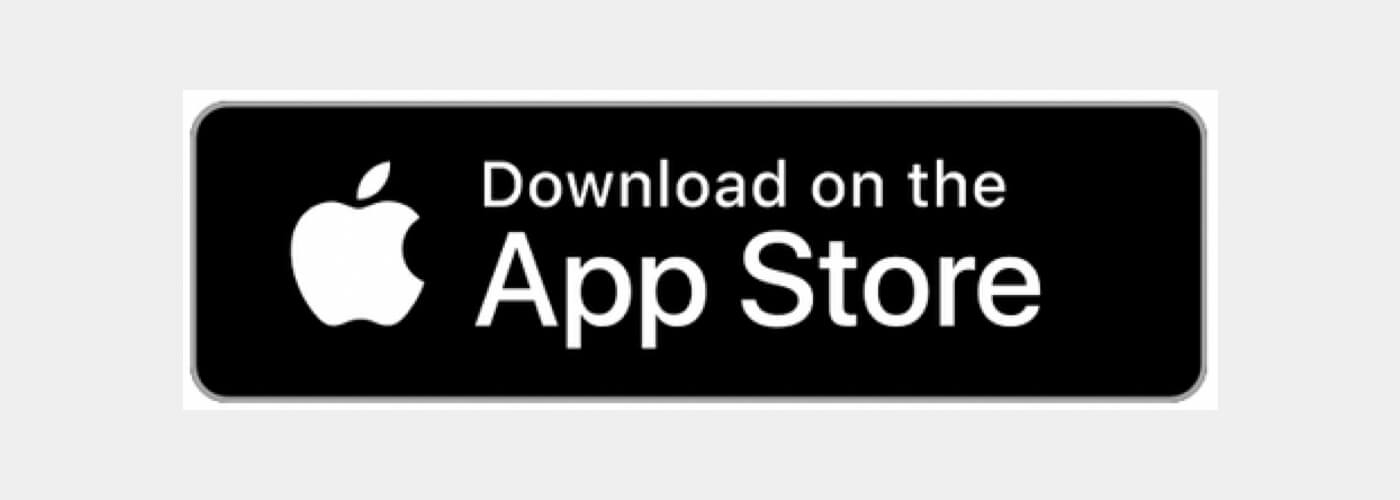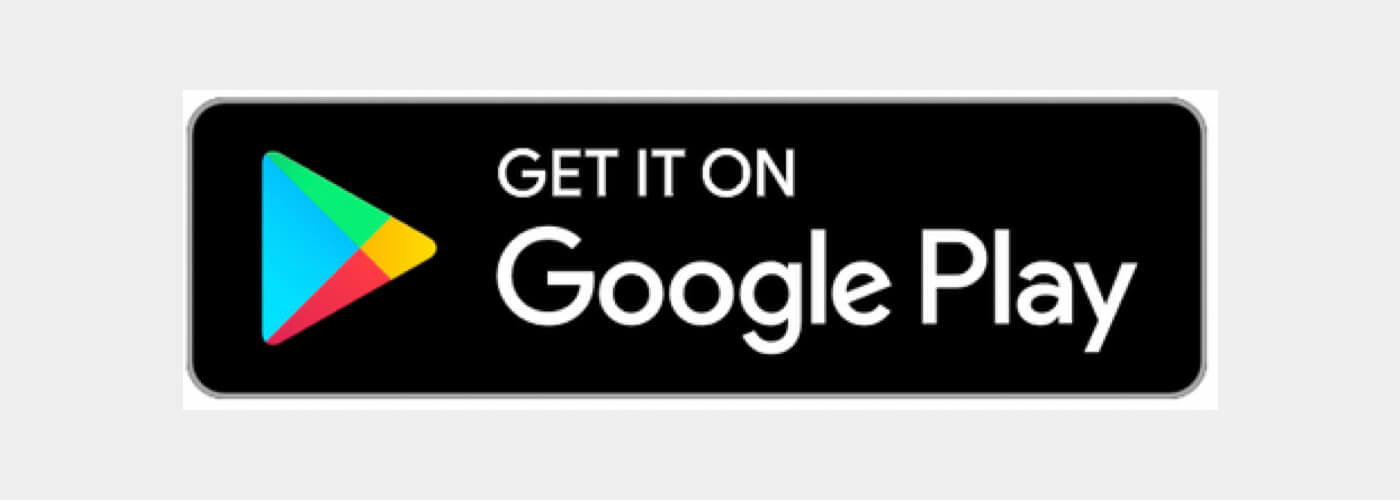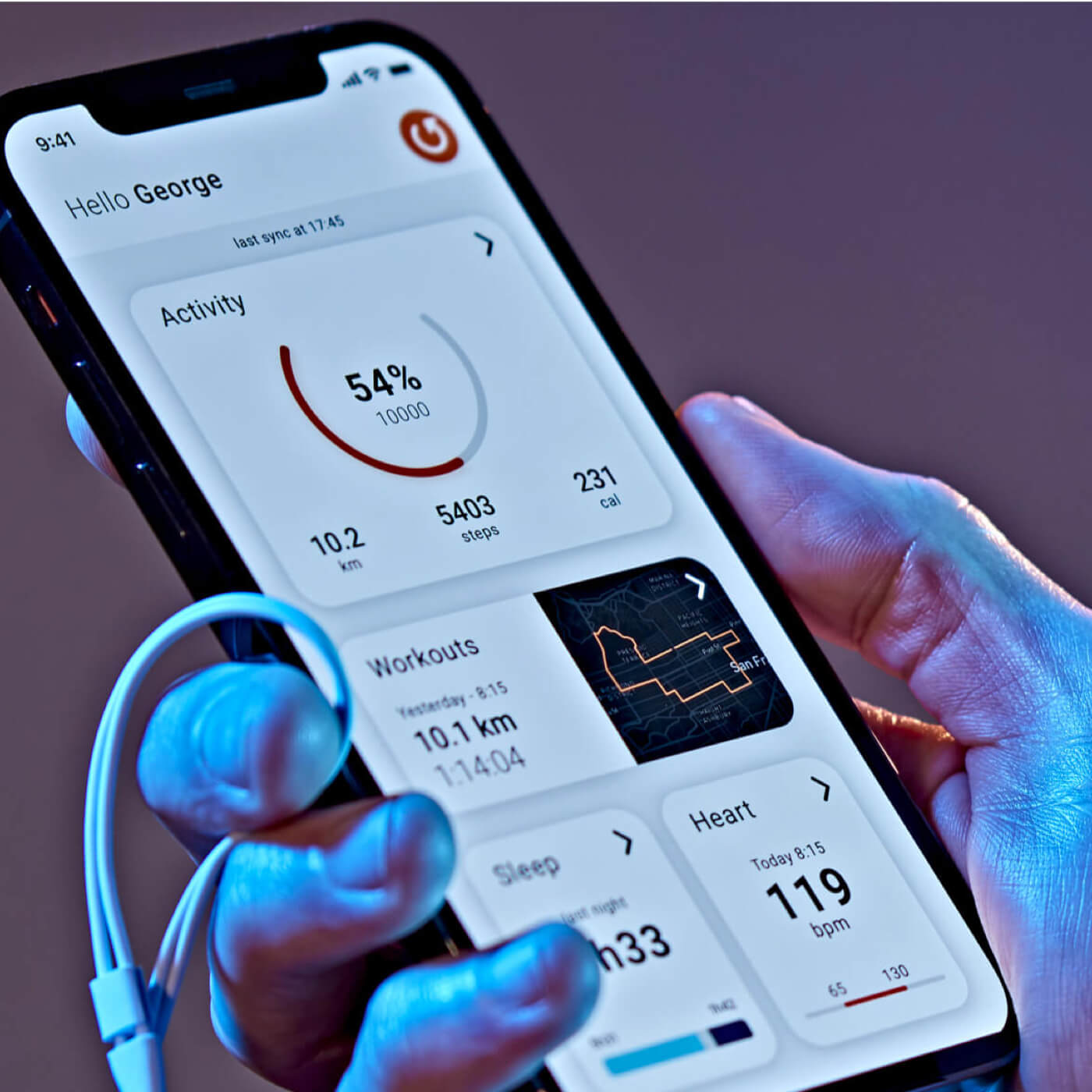
Set up your watch
Quick start
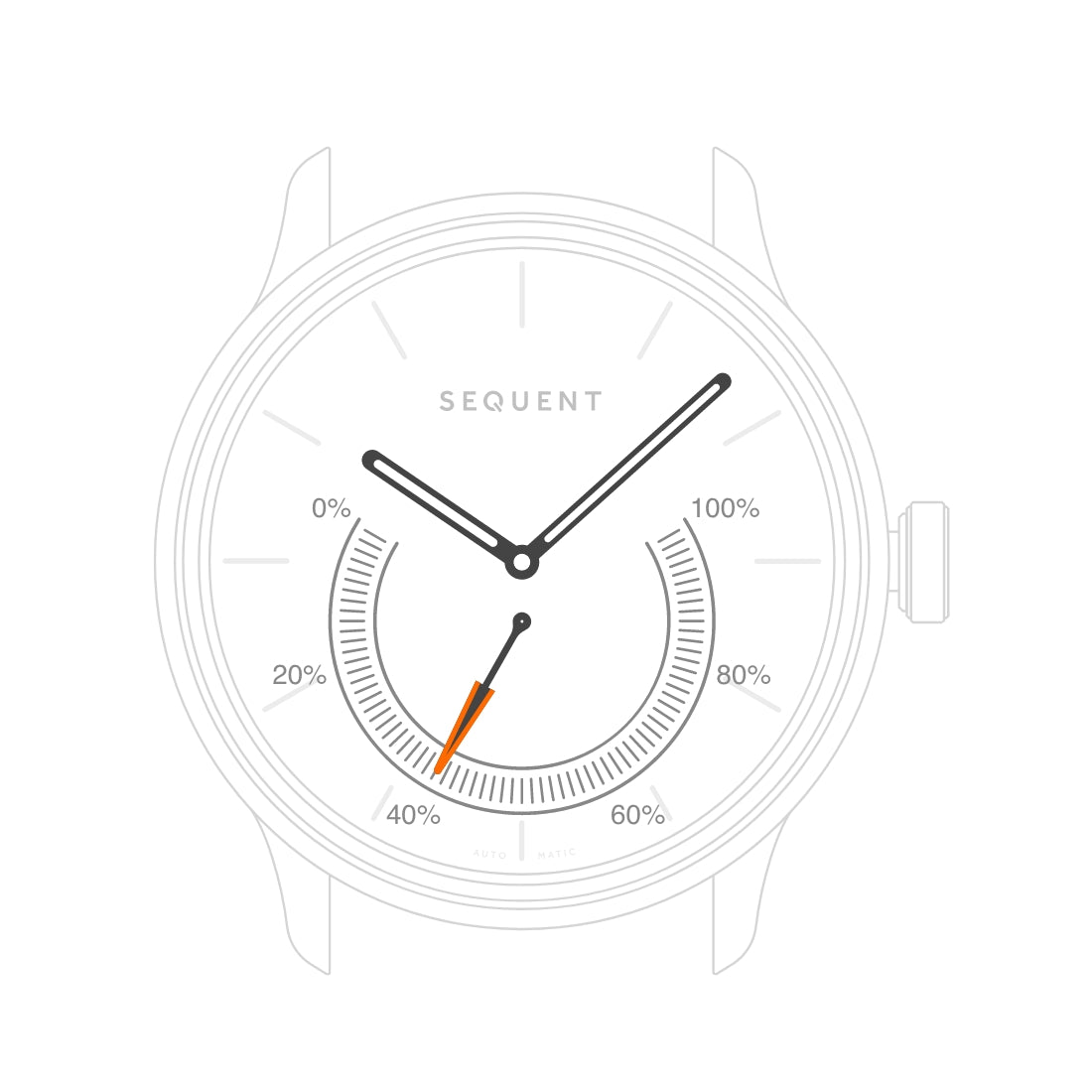
Activity monitoring
By default the subdial hand shows the daily step count as a percentage of your total goal.
Subdial step count automatically resets at midnight.
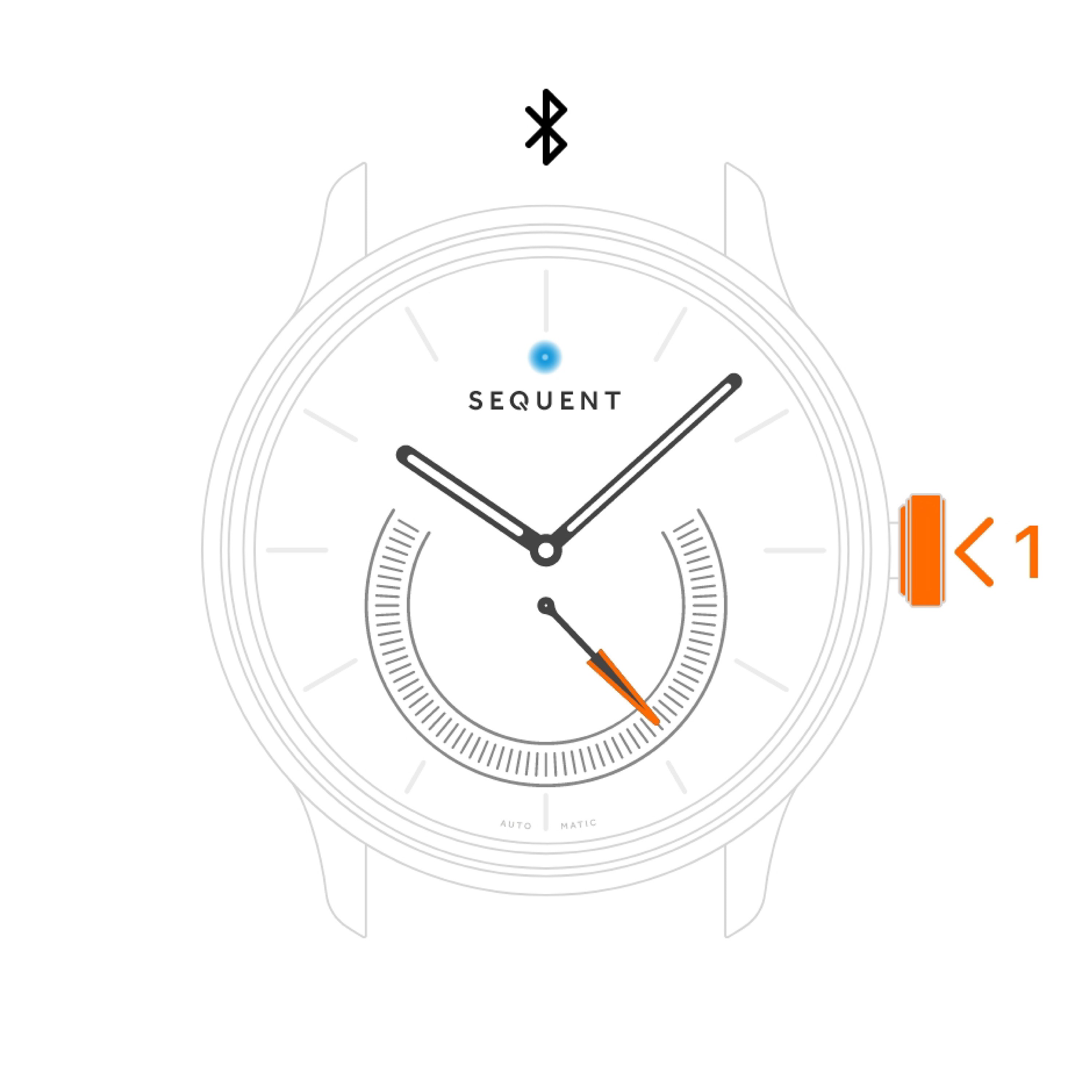
Sync
Press the crown 1 time and it will flash blue. That means the watch is awake and ready to connect and sync via the sync button of the app. It will stop sync after 5 minutes.
The watch can store up to 2 weeks of data. We recommend a sync every 2 to 3 days.
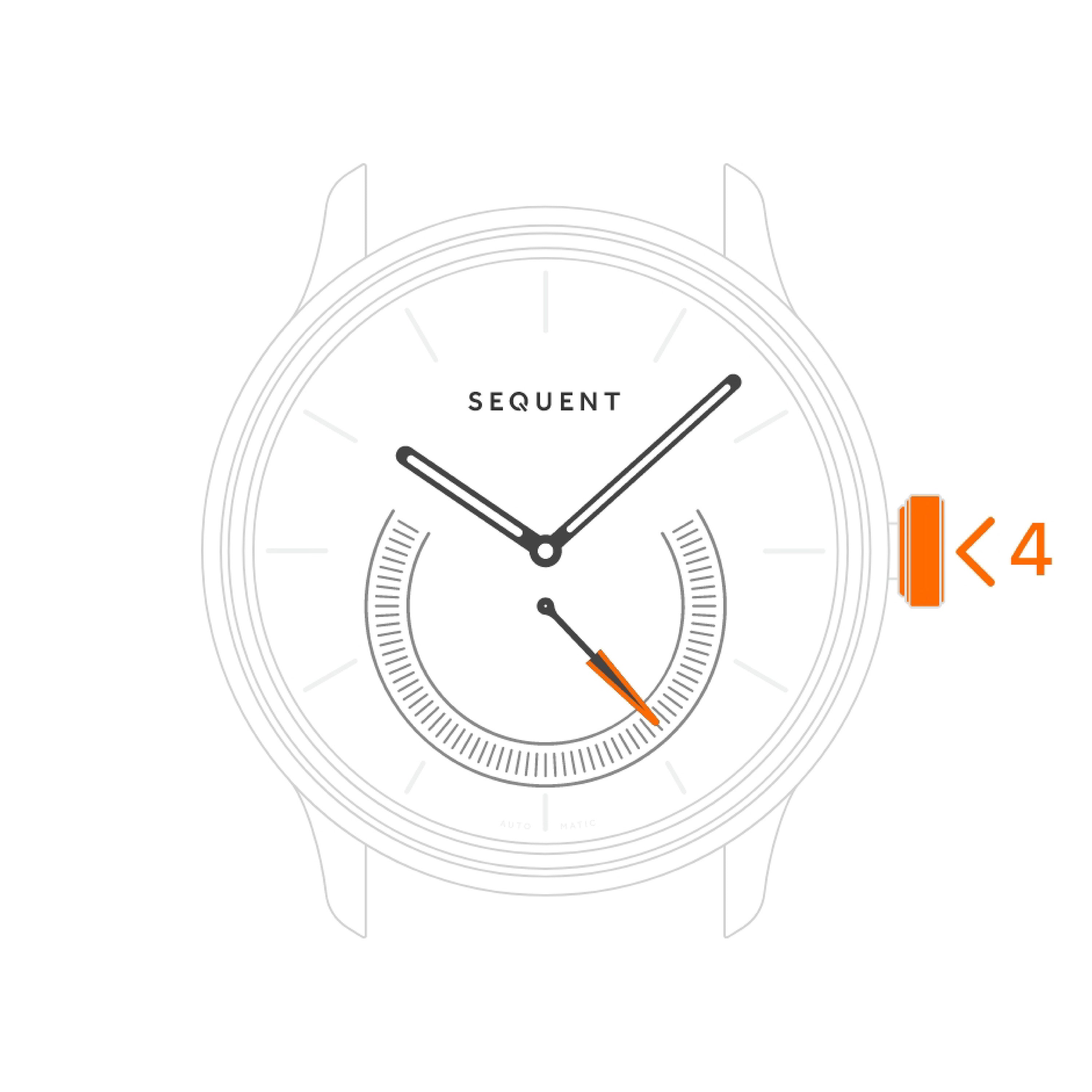
Heart rate
4 fast presses on the crown will trigger an instant heart rate reading visible for 5 seconds (read takes about 30 seconds).
For good readings please make sure the watch is tight enough and properly positioned, two fingers above your wrist bone.
*Only on certain models
Power reserve
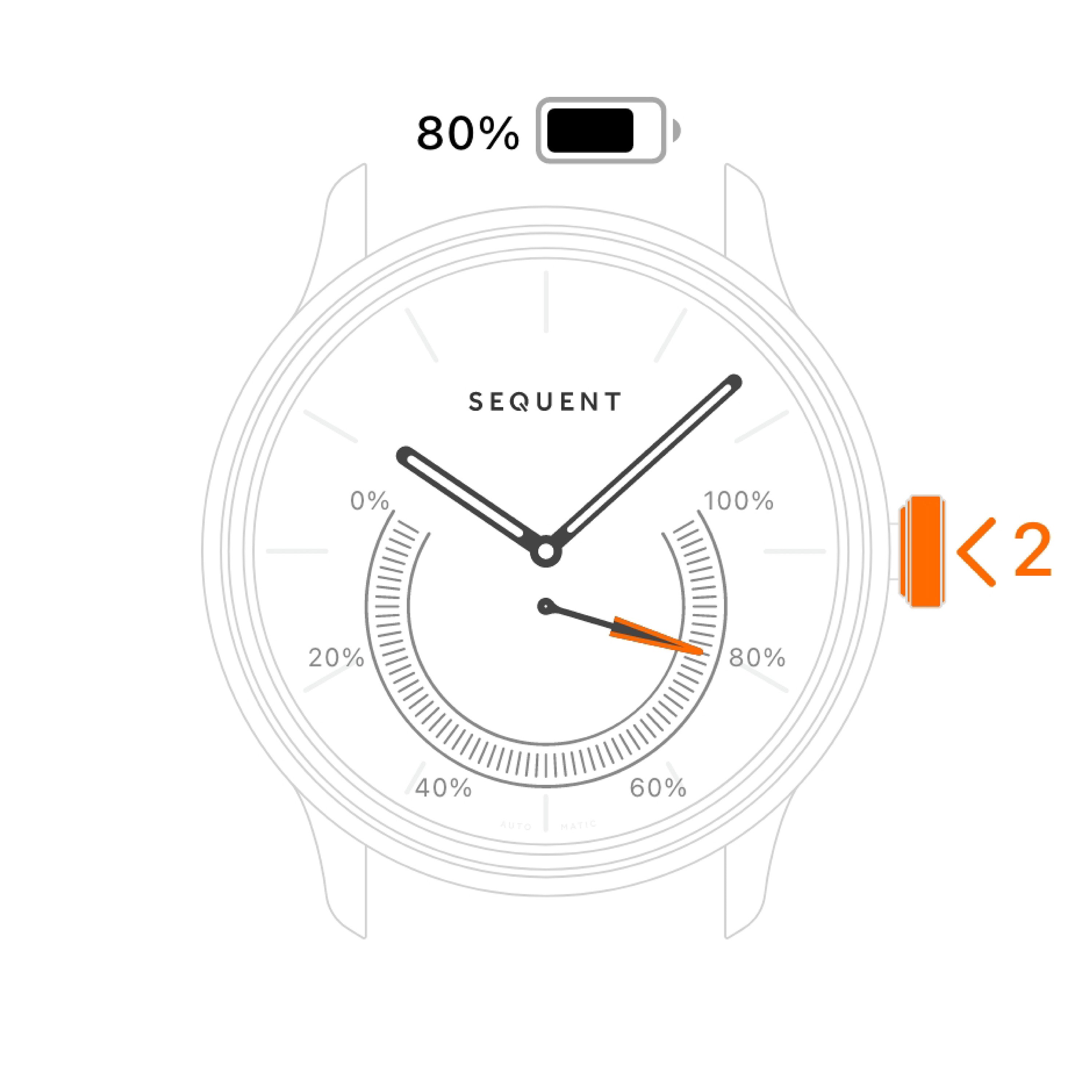
Power reserve
Quickly double press the watch crown and subdial hand will show the remaining power reserve.
Subdial hand returns to displaying daily Step count percentage after 5 seconds.
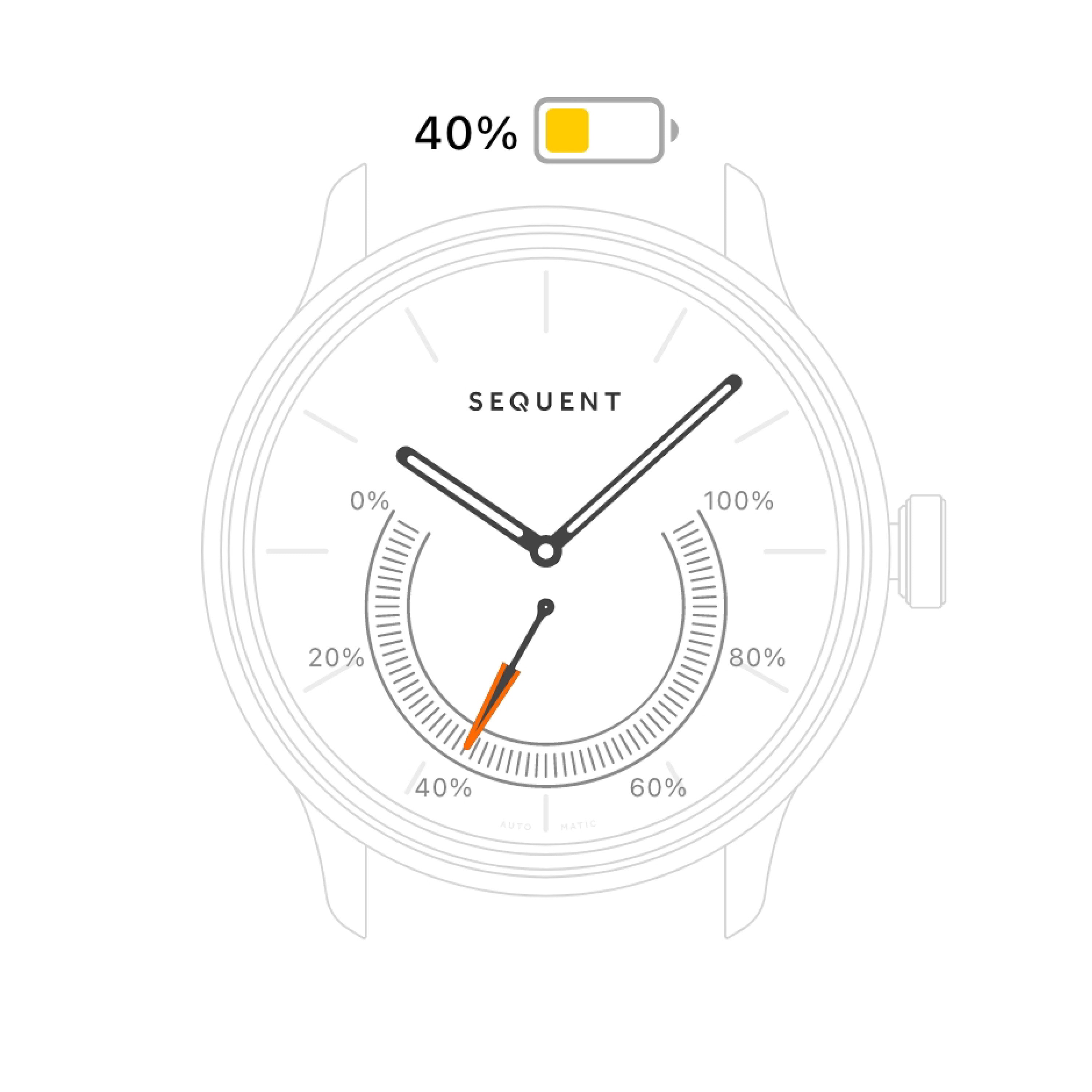
Below 40%
The watch will disable Syncing, Updating, and HR recording functions when the battery falls to 40%.
The watch will still continue displaying time.
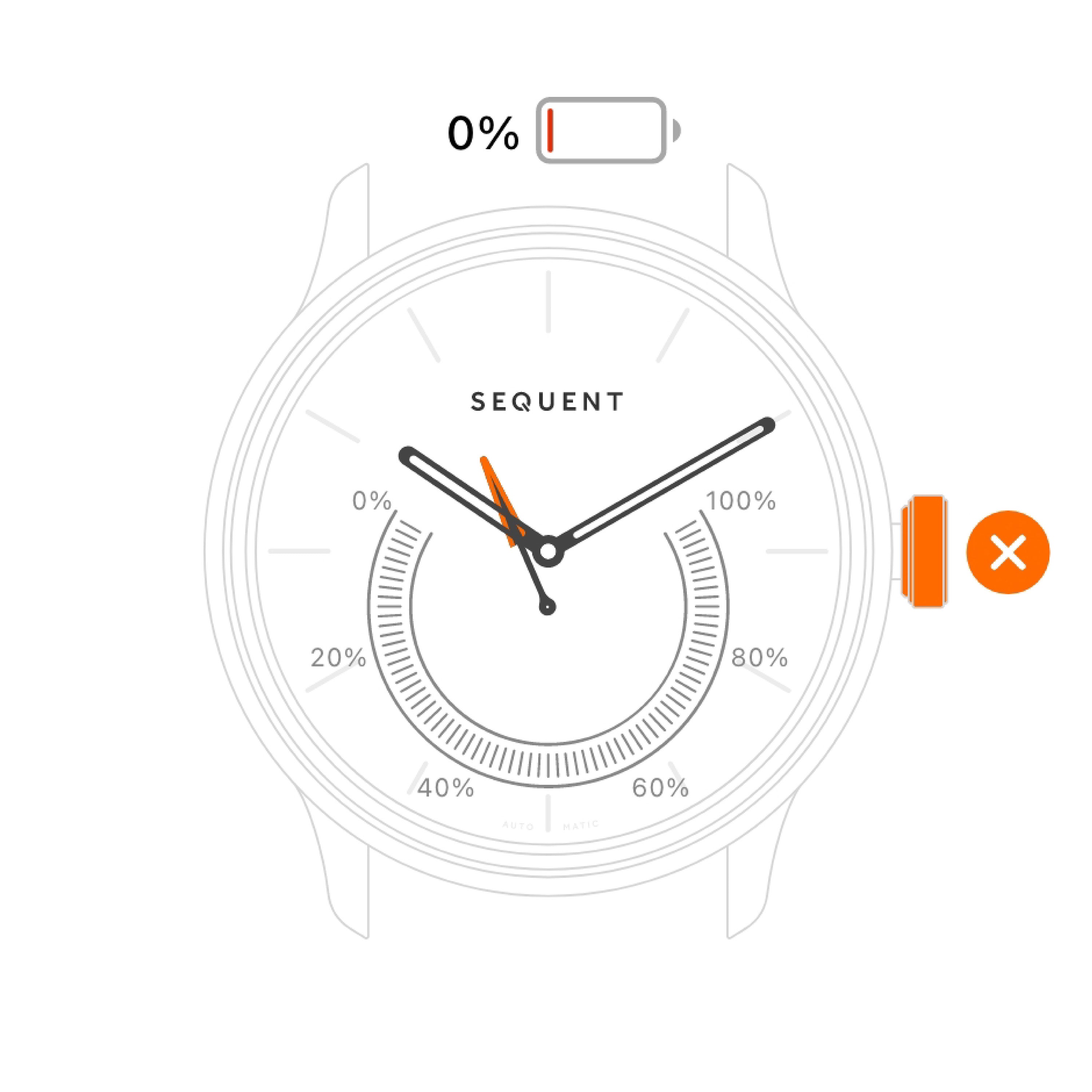
Empty power
When the power reserve falls below 10%, the subdial hand will point 11 o’clock and the time will rest at 10:10.
Please do not try to wake the watch until you have fully charged it again.
Workout mode

Start workout
To start a workout session long press the crown (approximately for 2 seconds) until you see a blue LED blink, after that release the crown immediately and then quickly tap 2 times.
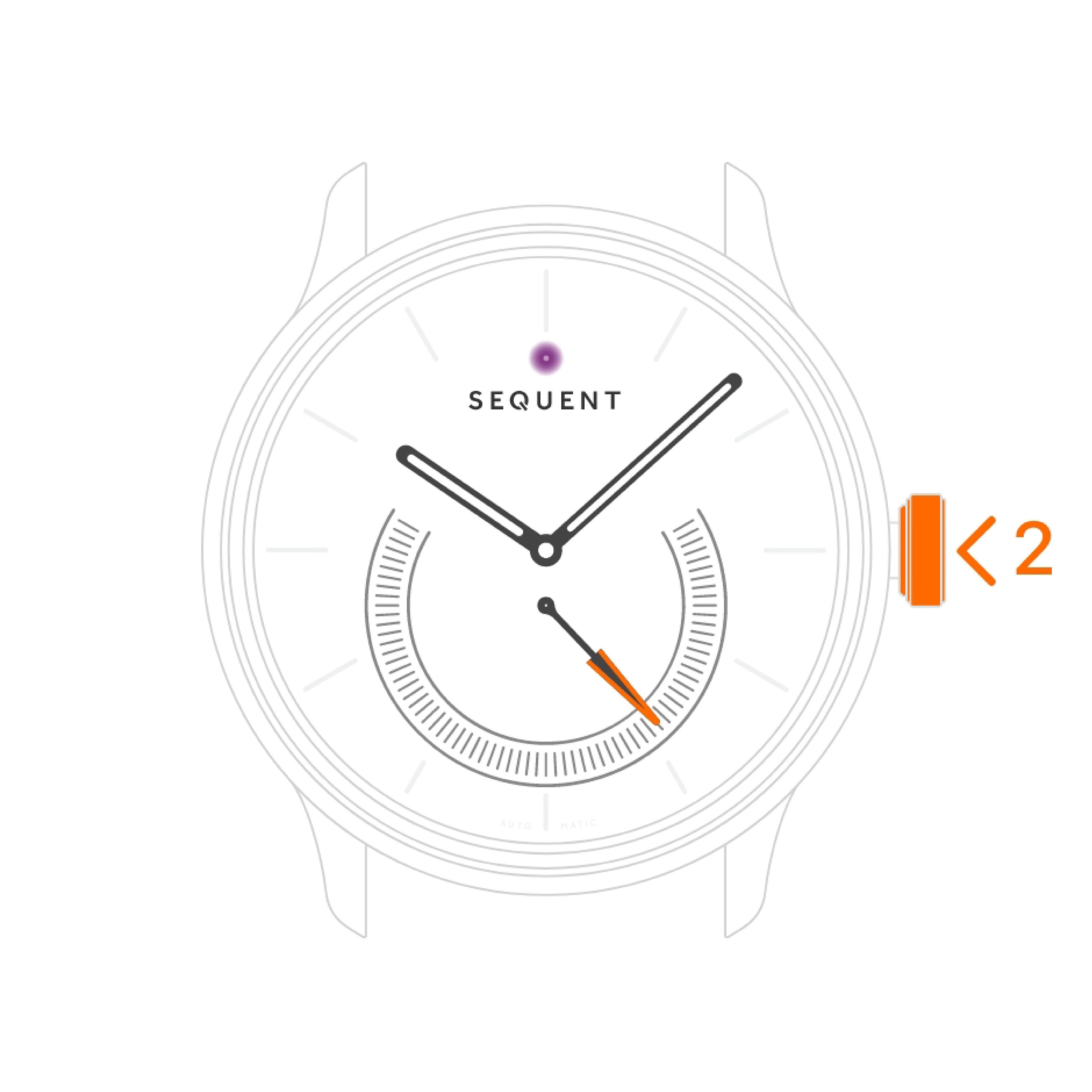
Started!
The workout mode started once
the watch blinked purple
and the hour hand rotated 360°.
HR models will measure
and display the pulse.
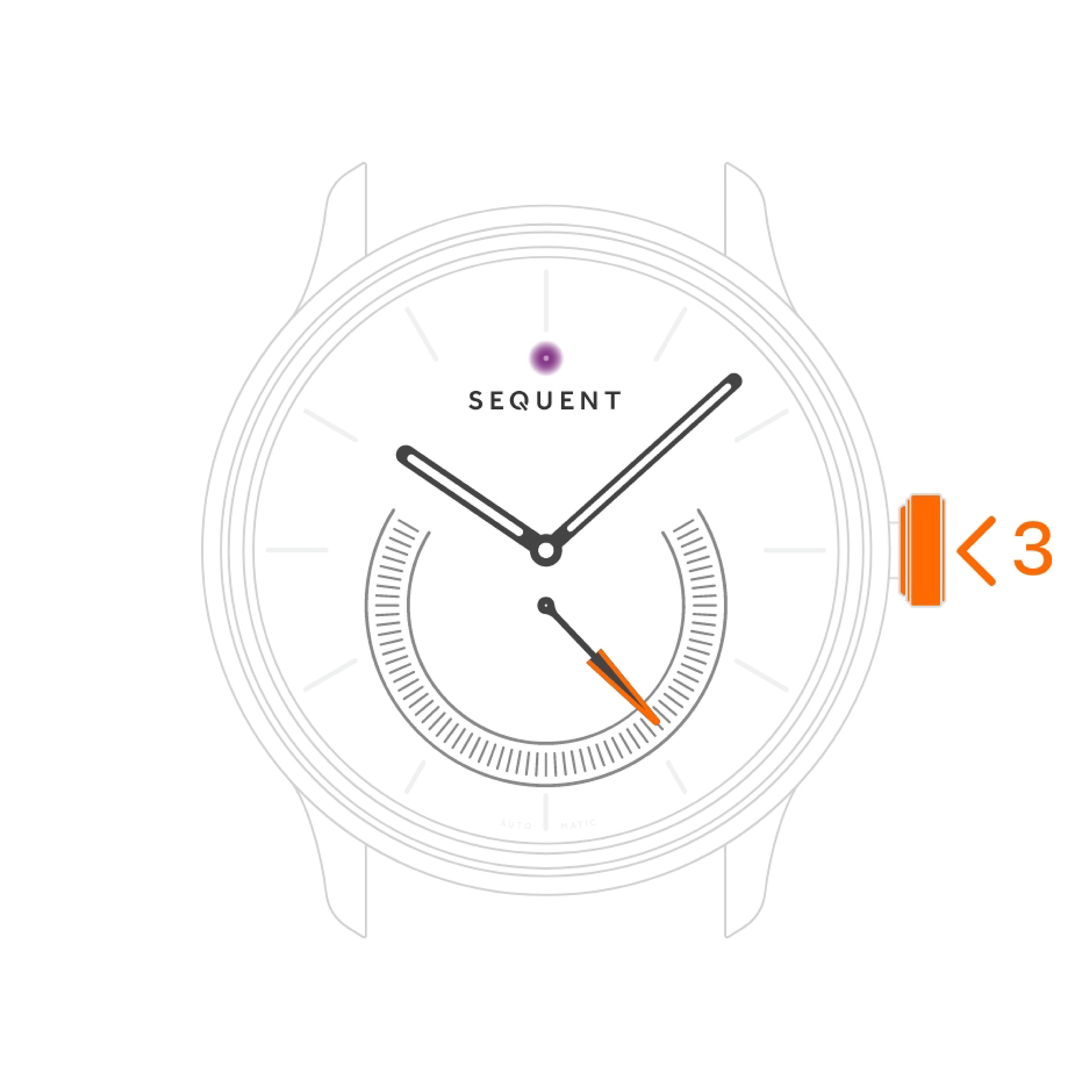
Stop workout
To end a Workout session tap the crown quickly 3 times. It will be followed by hour hand rotation of 360° counterclockwise.
Charging
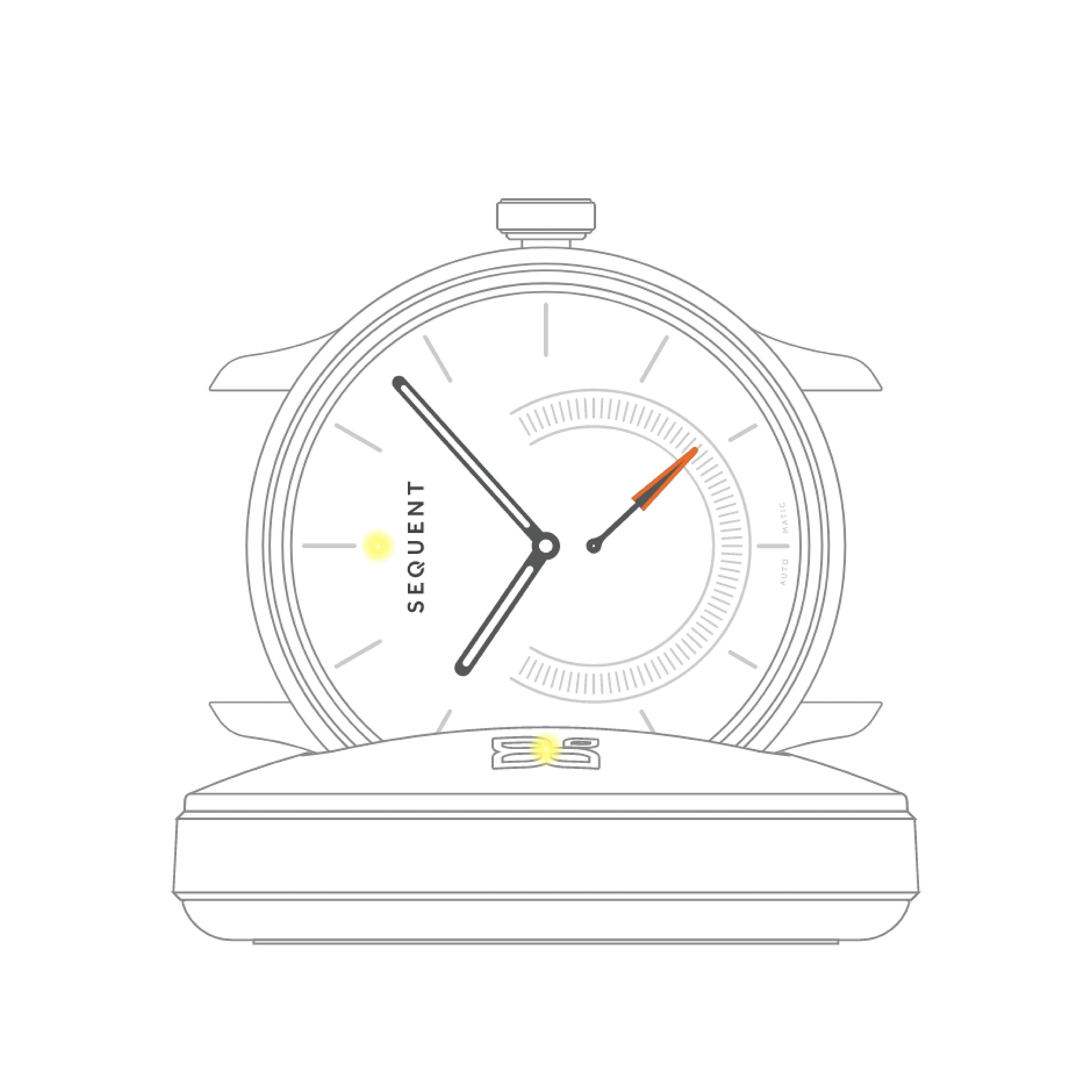
Yellow light - Charging
The watch and charger LEDs will light up in yellow to indicate charging.
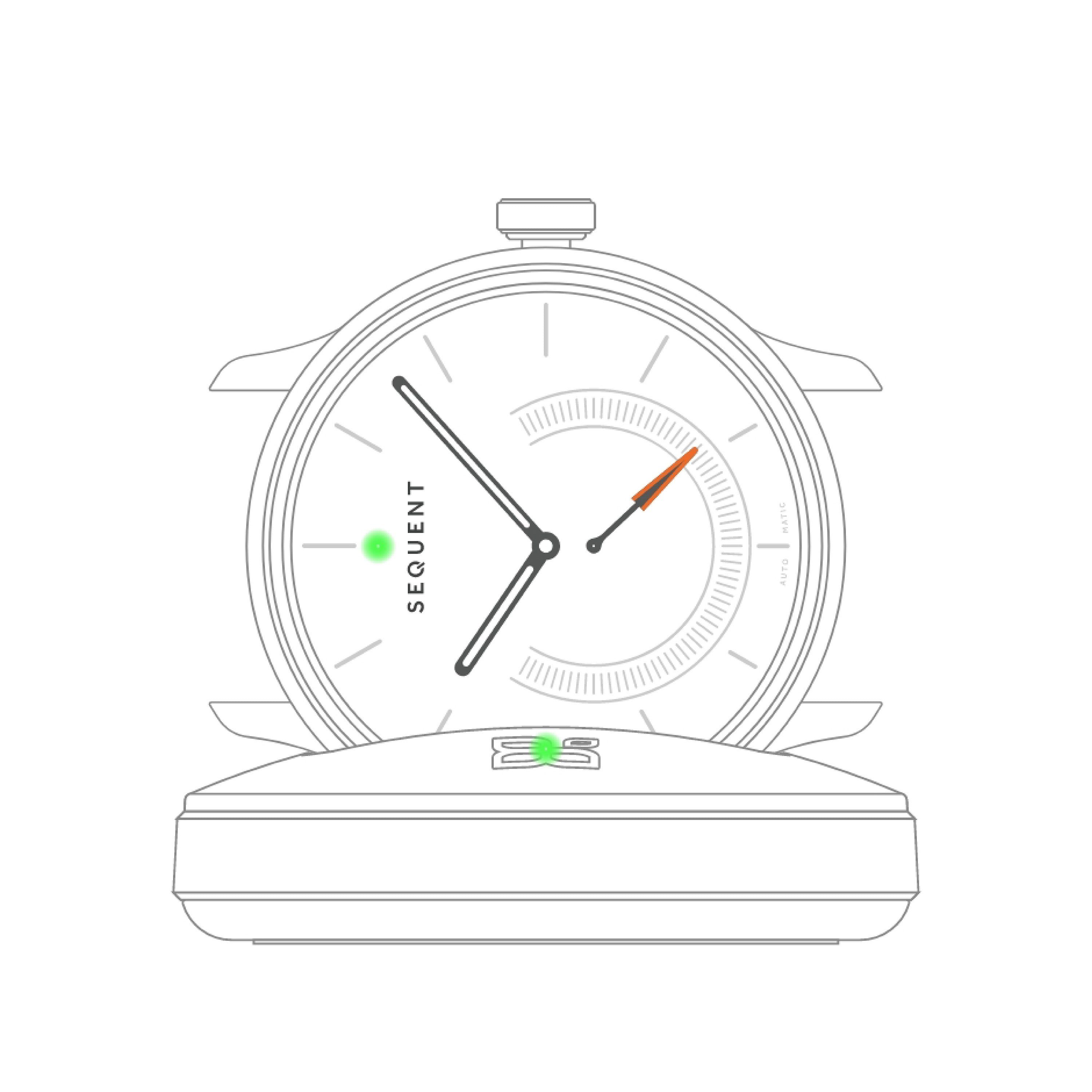
Green light - Full Charge
The watch and charger LEDs will light up in Green to indicate the watch is fully charged. Normal charging takes 60 minutes.
Power cycling charge (before first use, after Firmware update, after a long time without use) takes 120 minutes (leave the watch on the charger for an additional hour after the Green LED lights up).
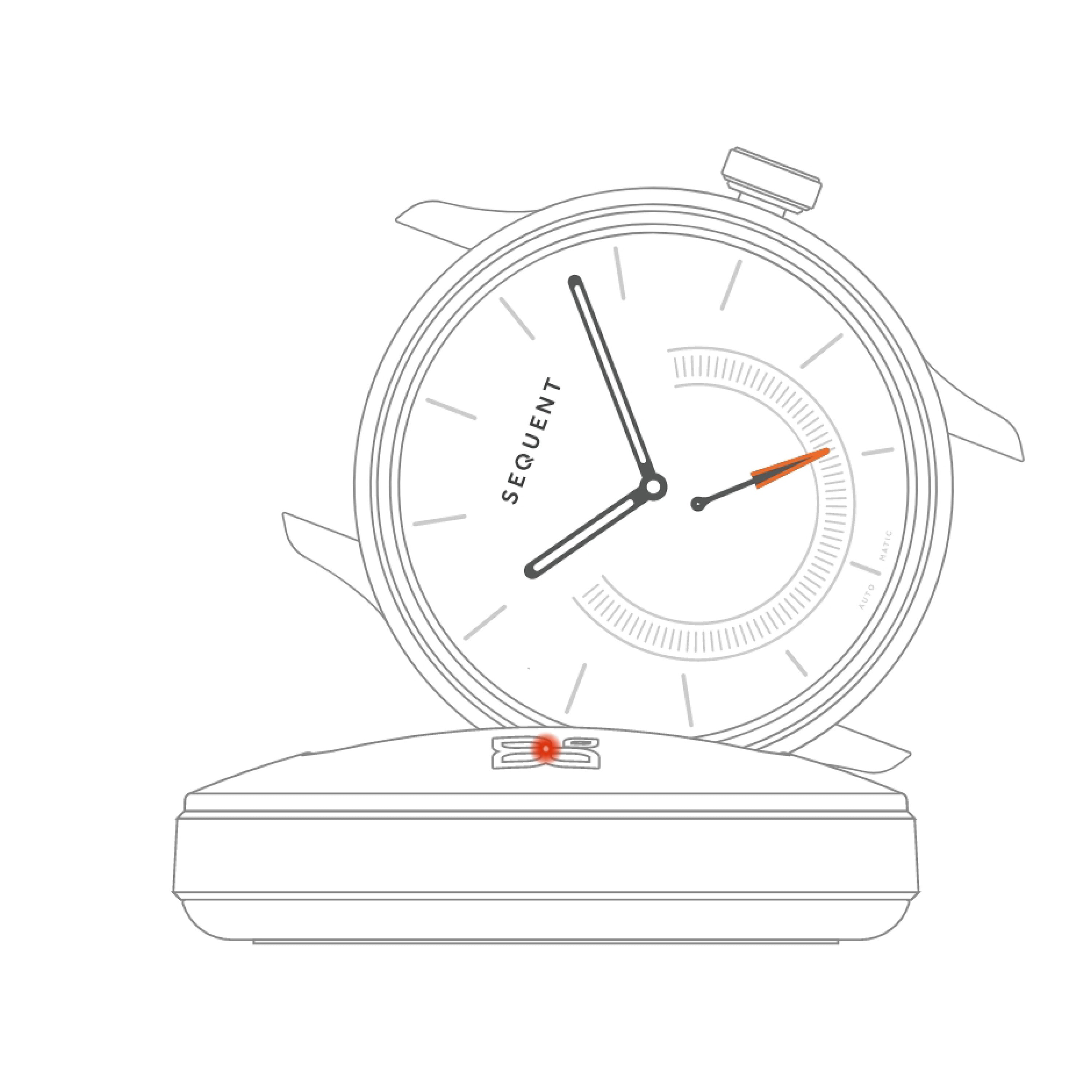
Warning - Red light
The LED on the backup Charger will light up as Red to indicate there is no watch detected.
The LED on the backup Charger will flash Red to indicate the watch has not been placed securely in the Charger.
Extra notes
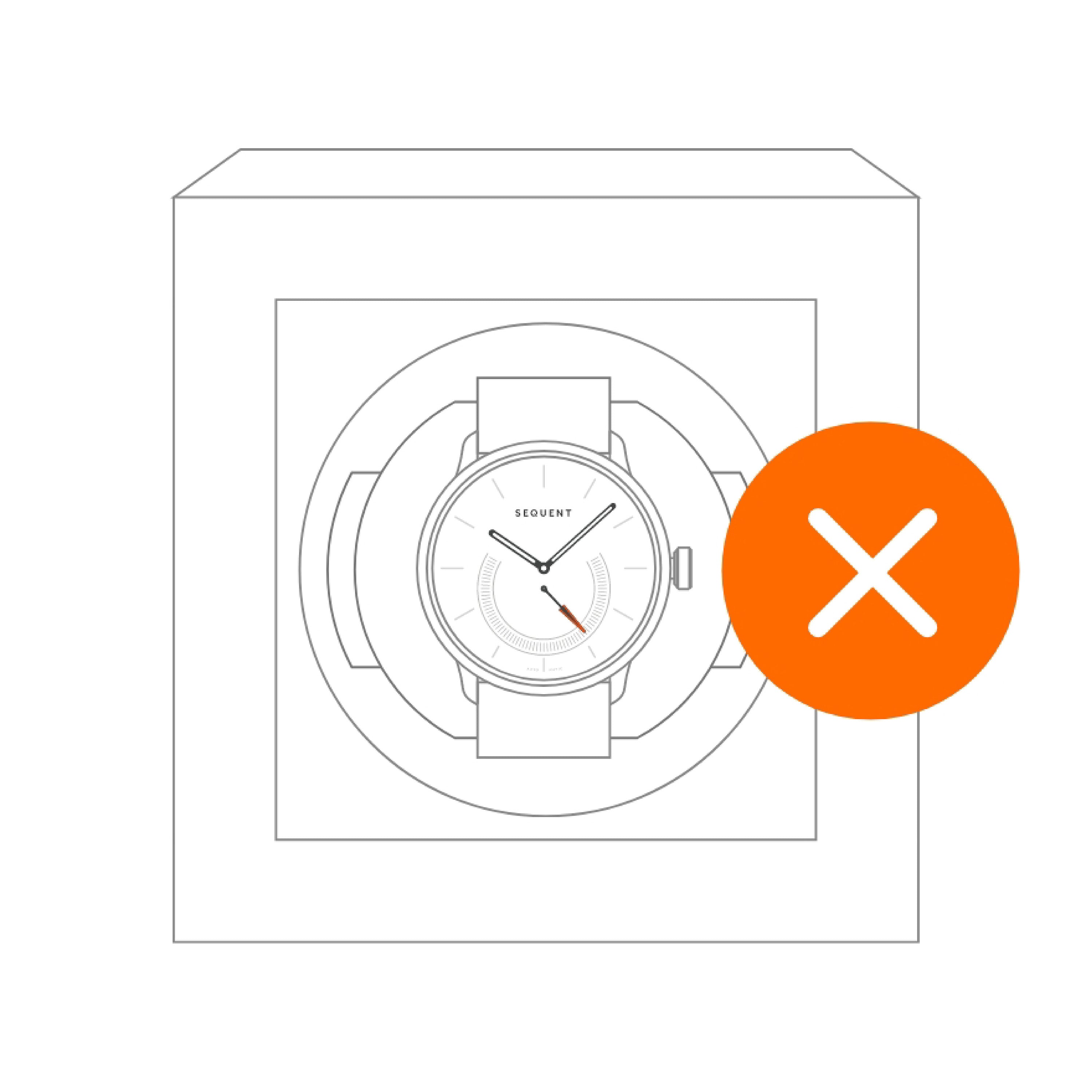
Watch winder
Do not place the watch in a normal watch winder as it won’t generate energy and will keep the watch ‘awake’, thereby draining the power reserve and create unnecessary wear on the bearings.
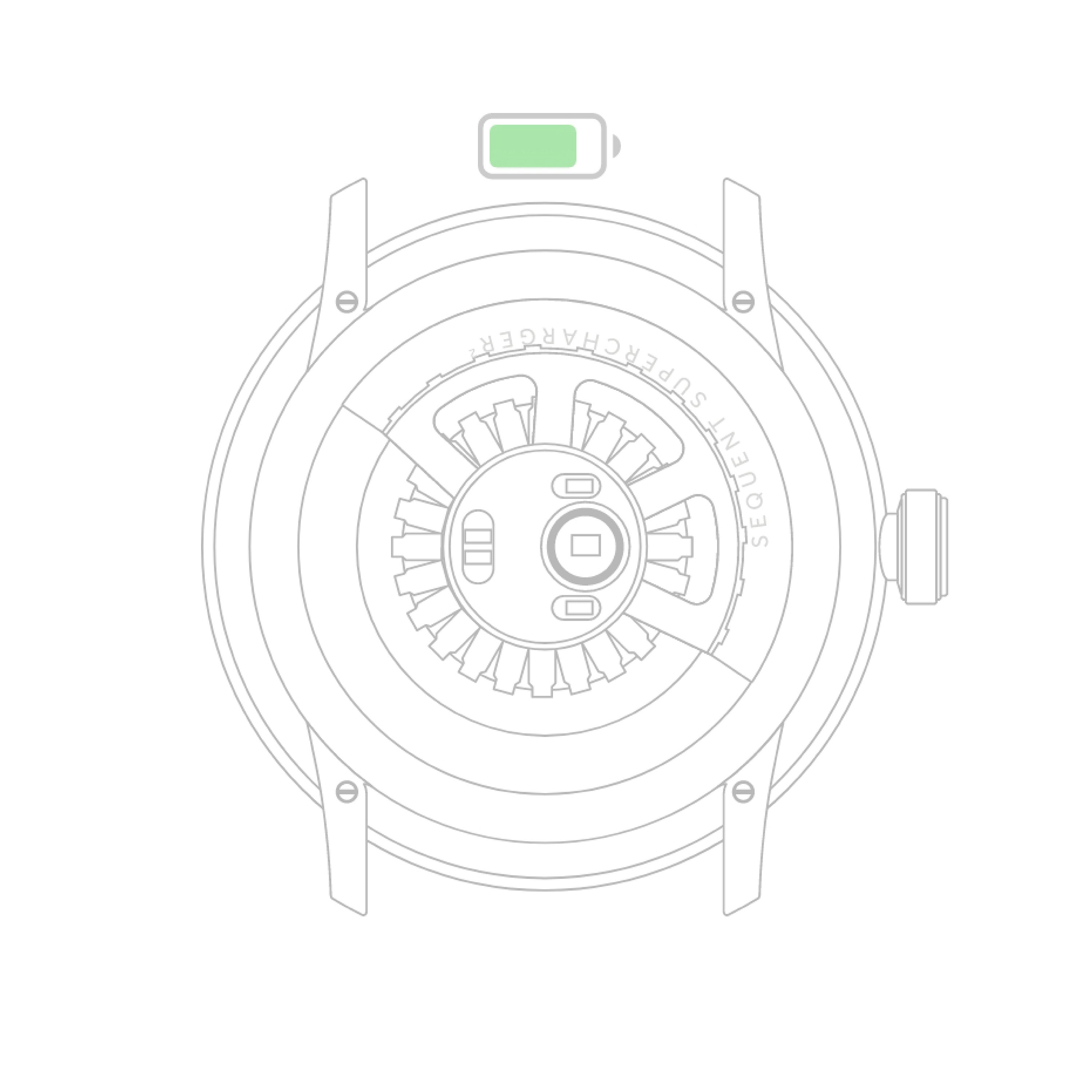
Charging speed
Fast movements such as jogging will generate more energy than slow movements.
Frequently asked questions
How to set up your watch for the first use?
• Please allow ‘Background Location’ if you would like to have your workout data mapped
• Please allow OXYGO app to access your physical activity, sensor data, device’s location (allow all the time), your photos and media to get the best out of the app usage.
• Create an account. If you already have one, you can simply login with it (enter your email and password).
• Connect your watch by following the on-screen instructions (double-press the watch crown, then the watch will become visible in the mobile app. Tap on your watch and it will connect right away.
• At the bottom of the screen, please tap the white arrow in the orange circle to synchronize the watch data with your app.
• At the bottom of the screen, please tap the small ‘figure’ icon to get to Settings, then Update your watch (in Your watch section). Please check if there is a new firmware version available. If so, do the update.
Please make sure to fully charge your watch before and after each firmware update. That is very important for the reliability of the update process (watch needs to be fully charged). Also, the firmware update itself is quite power hungry, that’s why you should charge your watch afterwards as well.
• After every firmware update, go to Settings > Calibrate hands (in Your watch section). Please check if the hands are in the position as displayed in your mobile app. If not, tap ‘No’ and drag your finger around the circle on your phone’s display to get the hand to the correct position - first you are adjusting the hour hand, in the next step you adjust the minute hand. Please note that the subdial hand (activity hand) calibrates itself automatically.
Set up my daily goal
Go to ‘Settings’ > ‘Daily setup’ and choose what is your daily step goal. If you have an HR watch, you can also choose the daily recording frequency.
How to reset my watch?
If you have issues with the app, please try to restart it.
For Elektron
Use a pen or paperclip to push and hold the reset pin for 20 seconds to restart the watch if the watch is not responding. The watch will flash red if the battery was depleted, or flash white to confirm the watch has restarted. The reset pin is the upper charging pin
For SuperCharger
Push and hold the crown for 20 seconds to restart the watch if the watch is not responding. The watch will flash red if the battery was depleted, or flash white to confirm the watch has restarted.
For more help you can reach us at info@sequent.ch
How to update watch firmware?
Please charge your watch fully before and after each firmware update. First connect your watch to the mobile app. Then go to Settings > Update your watch (in Your watch section). Please check if there is a new firmware version available. If so, do the update. After each firmware update, please calibrate the watch hands.
How to fix watch connection issues?
1. Keep your watch close to your phone (within 1m distance).
2. Check whether your phone’s Bluetooth is on and Location permissions are granted.
3. Check the activity hand, if you find it below zero it means that the watch is discharged and you need to put it on the charger for 2 hours.
4. Press crown twice to activate power detection, please make sure activity hand is over 40%. If not, you need to put the watch on the charger for 1 hour.
5. Can your phone search for other Bluetooth devices, such as earphones etc? If not, there might be an issue with your phone’s Bluetooth.
6. If you find yourself in an environment with many Wireless devices around it might have a negative influence on the watch connection.
7. If none of the previous steps helped, please try to restart your watch, phone and phone’s Bluetooth setting.
8. Android only: clear the storage space data in your phone’s Bluetooth system settings.
Help with sleep data
• If some parts of your night are missing from your sleep data, it may be because you move a lot in your sleep. Sequent watches can be quite sensitive to motion until it is certain that you're asleep. This can affect the beginning and the end of your sleep data.
• To accurately detect the wake-up time, please keep wearing your watch as much as possible after waking up.
• Please do not leave your watch on a light-colored table or in a vibrating environment, this could affect sleep detection
• A prolonged resting position can trigger sleep detection. For example, if you are in bed doing something such as reading or using your smartphone for about 2 hours, sleep can be misdetected from lack of movement.
• In the morning, the watch will need to count at least 150 steps for transitioning from sleep to activity.
How to restart your phone’s Bluetooth setting?
Pixel/ Sony/ Motorola
Settings> Apps> See all apps> Select more> Show system> Bluetooth> Storage&cache> Clear Storage
Samsung/ HUAWEI
Settings> Apps> Select more> Show system apps> Bluetooth> Storage> Clear data
I am getting no HR/SpO2 data or the data seems to be inaccurate
1. Make sure the watch is properly positioned: two fingers above your wrist bone.
2. Make sure you wear your watch tightly enough. You should not be able to spin it around your wrist.
3. Make sure the sensor below your watch emits a blinking green light when you turn on instant HR read - you need to tap the crown 4 times.
If you are having issues with that please watch our video:
https://sequentworld.com/pages/sequentapp
4. Before starting your activity, make sure you've set up the heart rate correctly in the mobile application.
I am getting no sleep data or the data seems to be inaccurate
1. If some parts of your night are missing from your sleep data, it may be because you move a lot in your sleep. Sequent watches can be quite sensitive to motion until it is certain that you're asleep. This can affect the beginning and the end of your sleep data.
2. To accurately detect the wake-up time, please keep wearing your watch as much as possible after waking up.
3. Please do not leave your watch on a light-colored table or in a vibrating environment, this could affect sleep detection
4. A prolonged resting position can trigger sleep detection. For example, if you are in bed doing something such as reading or using your smartphone for about 2 hours, sleep can be misdetected from lack of movement.
5. In the morning, the watch will need to count at least 150 steps for transitioning from sleep to activity.